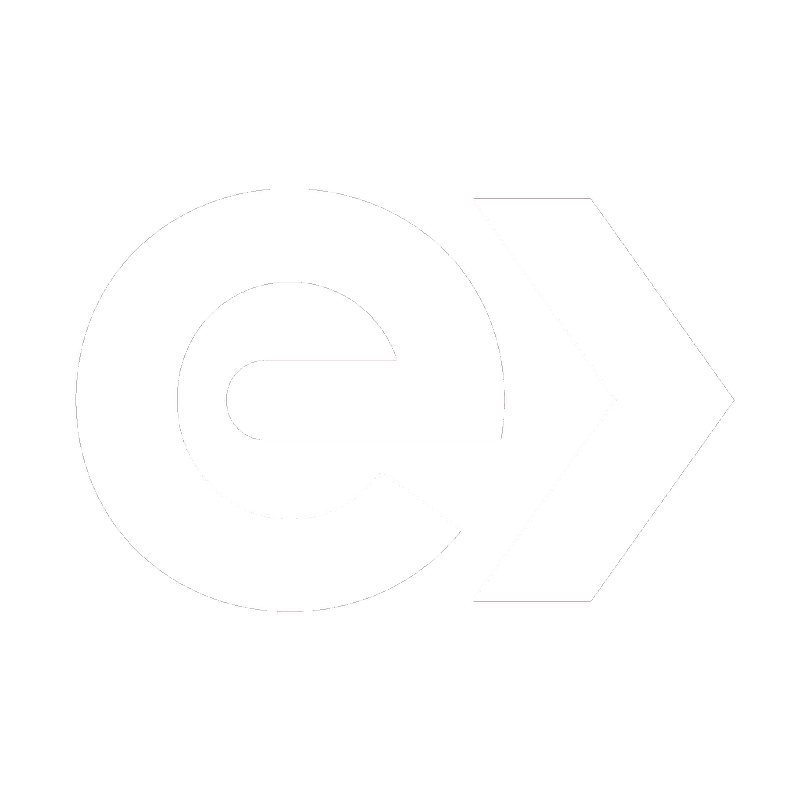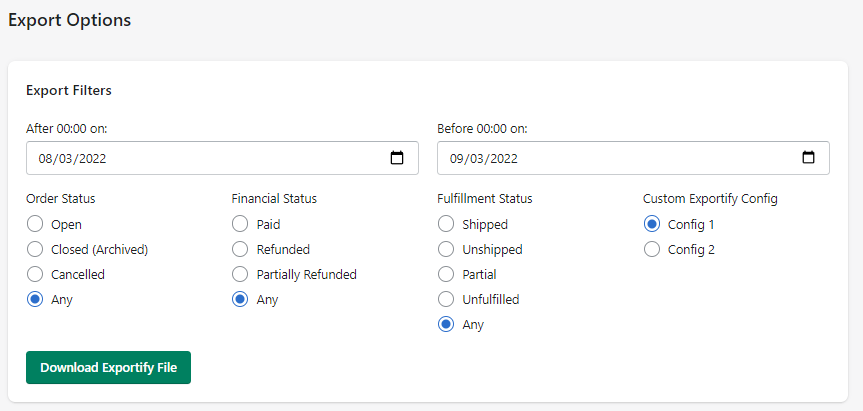There are two ways that you can filter the orders you want to include in the export file: via the Orders page in the Shopify admin and via the Exportify dashboard.
Filtering via Shopify Admin
You can filter orders by clicking the tab of the order status you want to export. The options are:
- All
- Unfulfilled
- Unpaid
- Open
- Closed
- Local Delivery
Aside from the options above, you can also:
- Type a keyword in the Filter orders field
- Select a value from the dropdown options Status, Payment Status, Fulfillment status, or More filters.
Once you have filtered the orders, click on More options and select the Exportify icon.
Note: Filtering via the Orders page of the Shopify admin is limited to 50 orders at a time. This 50-order limitation is something that Shopify controls. For more details, please check this related article: Why can't I export more than 50 orders at a time?
Filtering via the Exportify Dashboard
You can easily export orders by selecting and setting up specific values on the Export Filters. From here you will be required to set a date range and select a value from the filter options Order Status, Financial Status, and Fulfillment Status. If you have set up more than one export configuration, you will also need to select a file format.
After setting the filters, you can click the Exportify button to generate your export file.