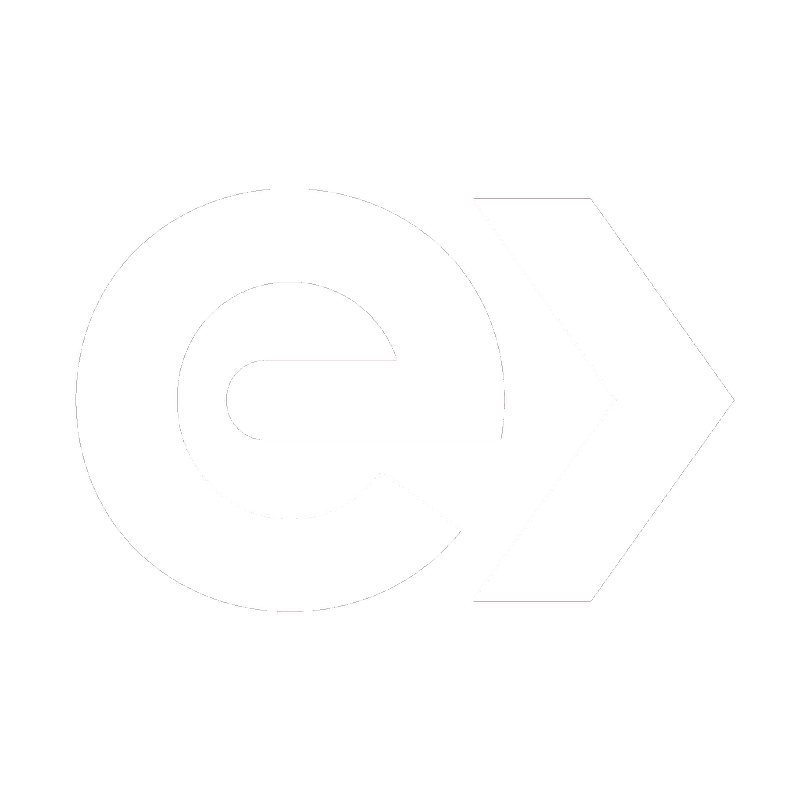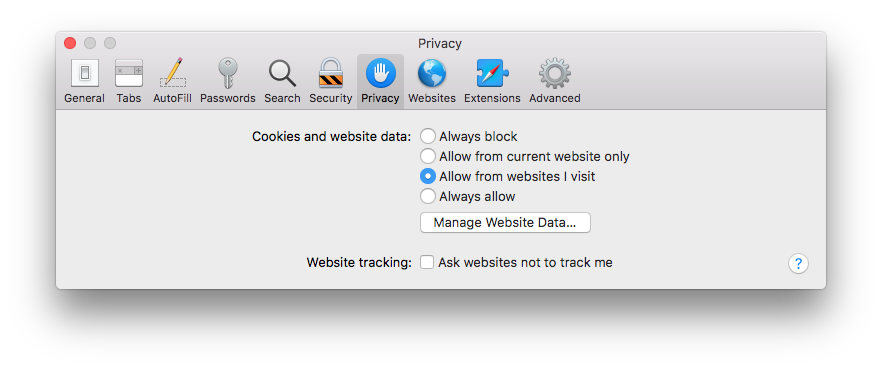The problem
Safari has stopped being able to load Exportify as an embedded app in your Shopify admin (or has never been able to).
Background
When you update Safari, add browser extensions, or change privacy settings, apps like Exportify can be affected.
All embedded Shopify apps require cookies to maintain your login session when using the app. Exportify uses Shopify's recommended procedure and authentication process, which relies on setting first-party cookies by redirecting your browser from the Shopify admin, to Exportify, and back to Shopify with Exportify embedded in an HTML IFRAME.
Normally this is not a problem, but in some cases, Safari blocks access to Exportify's browser cookie even though it was set as a first-party cookie. This triggers a new authentication loop, and results in a never-ending series of redirects, ultimately concluding with your browser and your Shopify giving up on more attempts.
Why does this happen?
Safari and other browser makers have taken steps to protect users from certain online advertisers who attempt to exploit features of the web technology to spy on or track you. Neither Shopify or Exportify is attempting to do this in any way. However, your browser settings have to be set to allow the embedded app login to work.
Potential solutions
Here are steps that have resolved the issue of Safari not being able to open Exportify:
- Check for any Ad Blocker or other browser extensions in use that could be preventing cookies and redirection. Any browser extensions would be listed in Safari under Safari -> Preferences -> Extensions.
- Also under Safari -> Preferences -> Privacy, you should allow cookies and website data from: "allow from websites I visit"
Even if you did not change any of these settings recently, it is possible an upgrade to your computer changed them for you. Also, if you contact us for support, providing this information will help us diagnose the issue. - Try deleting Shopify and Exportify cookies to get new ones set in the way Safari accepts:
- In Safari, go to: Safari -> Preferences -> Privacy
- Click the "Manage Website Data..." button
- Search for "shopify" and delete any shopify cookies
- Search for "exportify" and delete any exportify cookies
- In Safari, go to: https://[YOUR-SHOP].myshopify.com/admin/
- Login to your Shopify store
- go to: https://[YOUR-SHOP].myshopify.com/admin/apps
- Click on the blue "Exportify" text link
If this works, you should have a new session cookie in both Shopify and Exportify. The red box with the error message should no longer appear, and Exportify should work as you have always used it.
If the problem persists, please email support@exportifyapp.com, tell us which steps you have completed, and provide any details or screenshots that help describe the issue.